The Orion team is always working on ways to streamline voice communication within your team. Recently, we’ve released a series of updates for Orion Pro users, designed to make it even easier to manage your groups and users on Orion.
1. Talk one-on-one with Direct Messaging on Orion Push to Talk
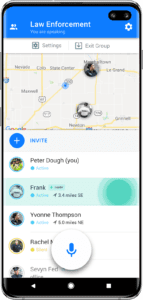
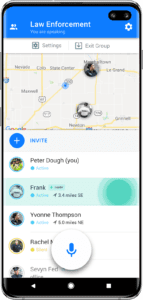
When someone else in your group is speaking, you’ll now see them highlighted on the map and in the member list.
If their message is addressing the entire group, they’ll be highlighted in blue. When someone is speaking directly just to you, they’ll be highlighted in green.
The notification on your phone’s lock screen will now show if the message is sent just to you.
To send a direct message:
- Open Orion Push to Talk on your Android or iOS device (if you don’t have the app, you can download it here).
- Join a group where other users are logged in.
- Tap and hold on a user’s name and begin speaking.
- Let go when you’re done speaking. That’s it!
This feature is only available to Orion Pro users using the Orion Push to Talk app. Give it a try today!
2. Use the map in Orion Command Center
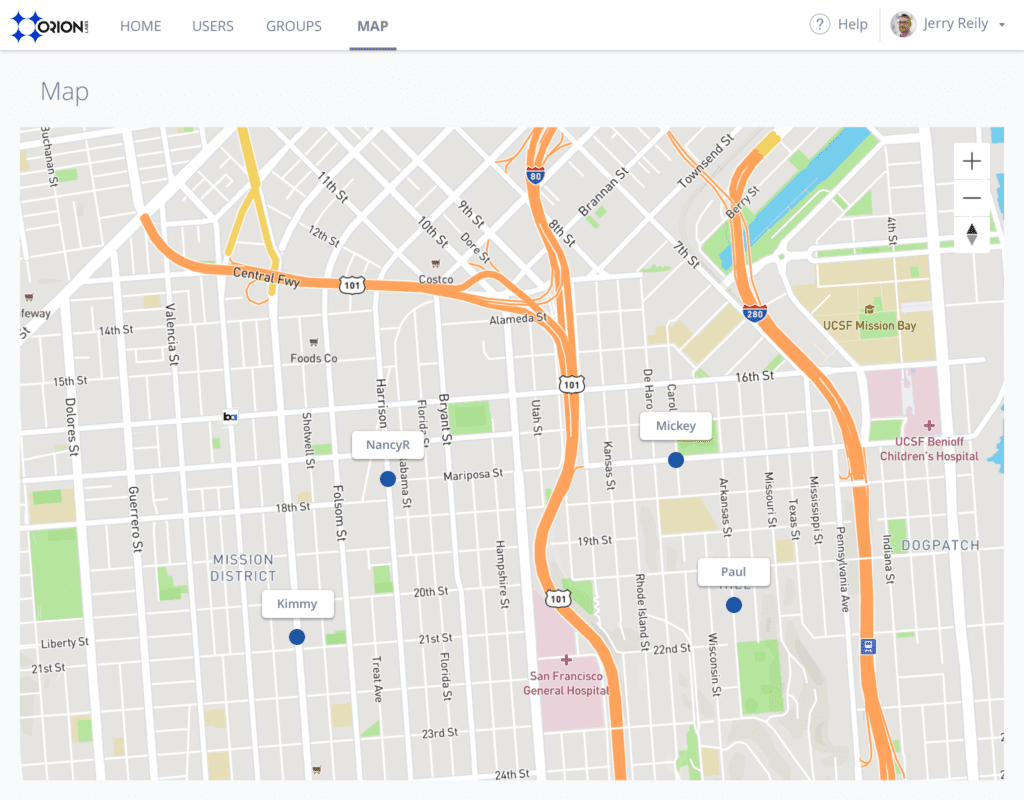
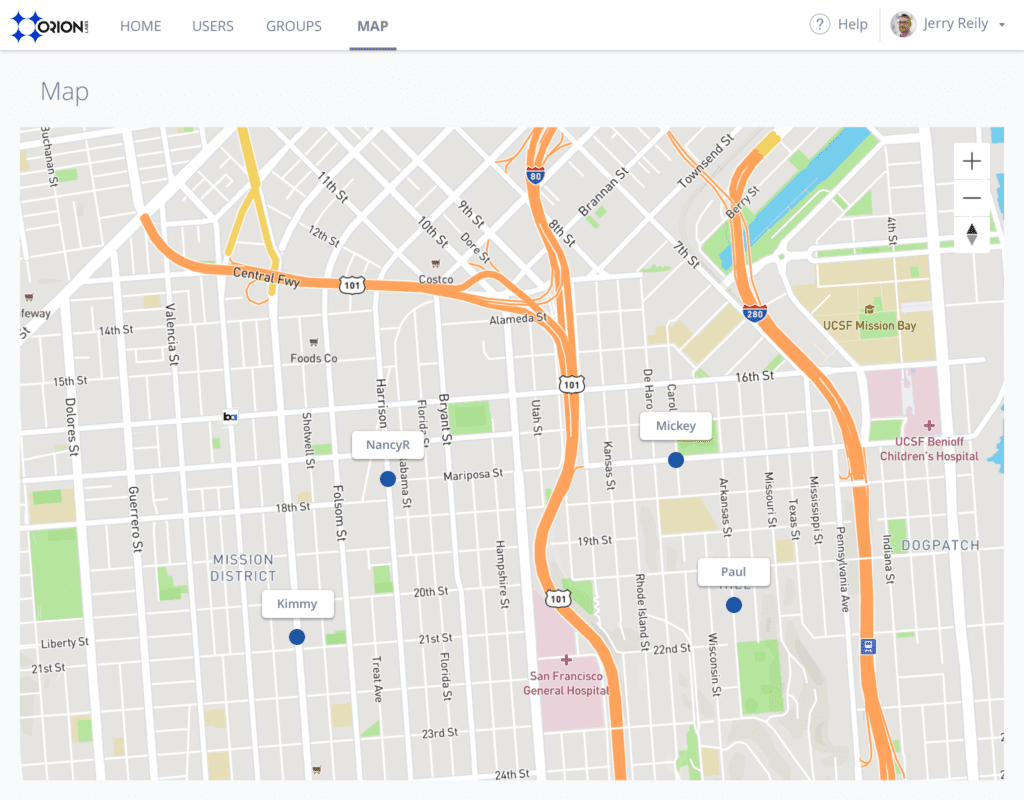
The map displays the location of any active users in your organization, similar to our iOS and Android apps, so you can easily see where your teammates are while they’re working.
To see the map, simply log in to your Orion Pro account and click “Maps” in the top navigation.
The Command Center Map is available for early access to all Orion Pro organizations. We’re interested in your feedback for making this map even better, so try it out and share your thoughts with us!
3. Resend all pending user invitations
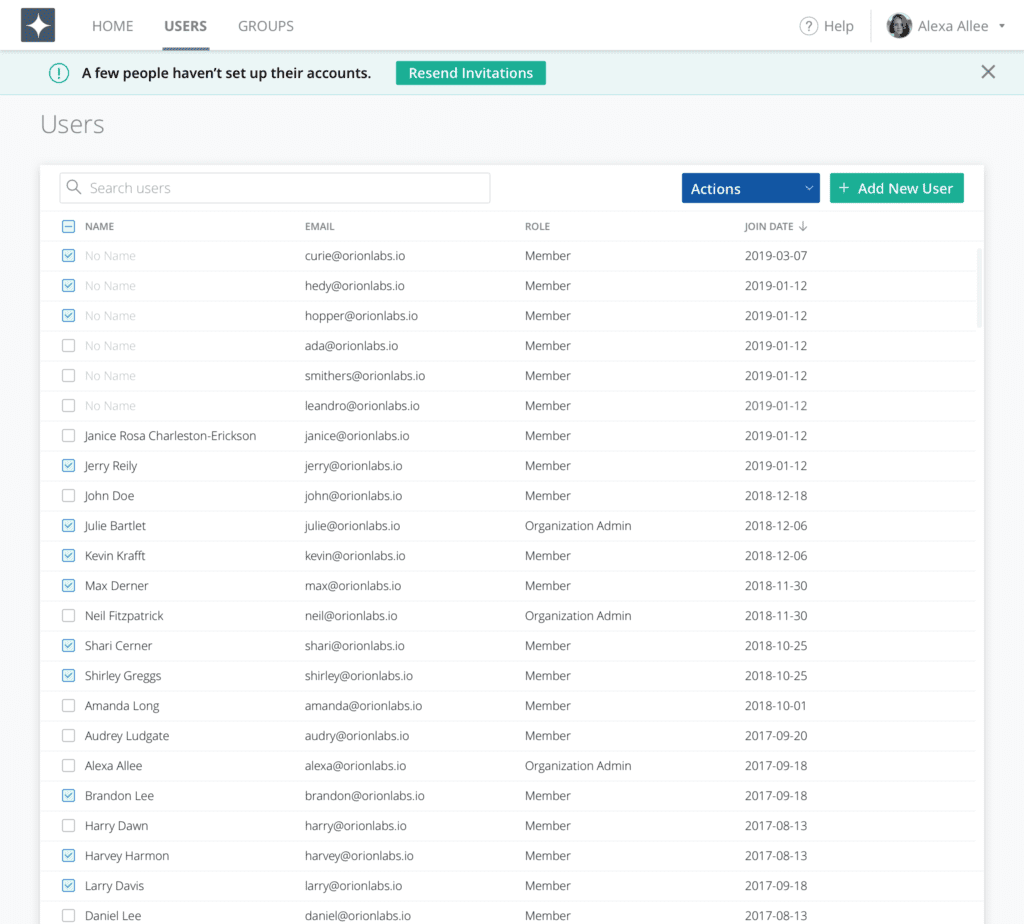
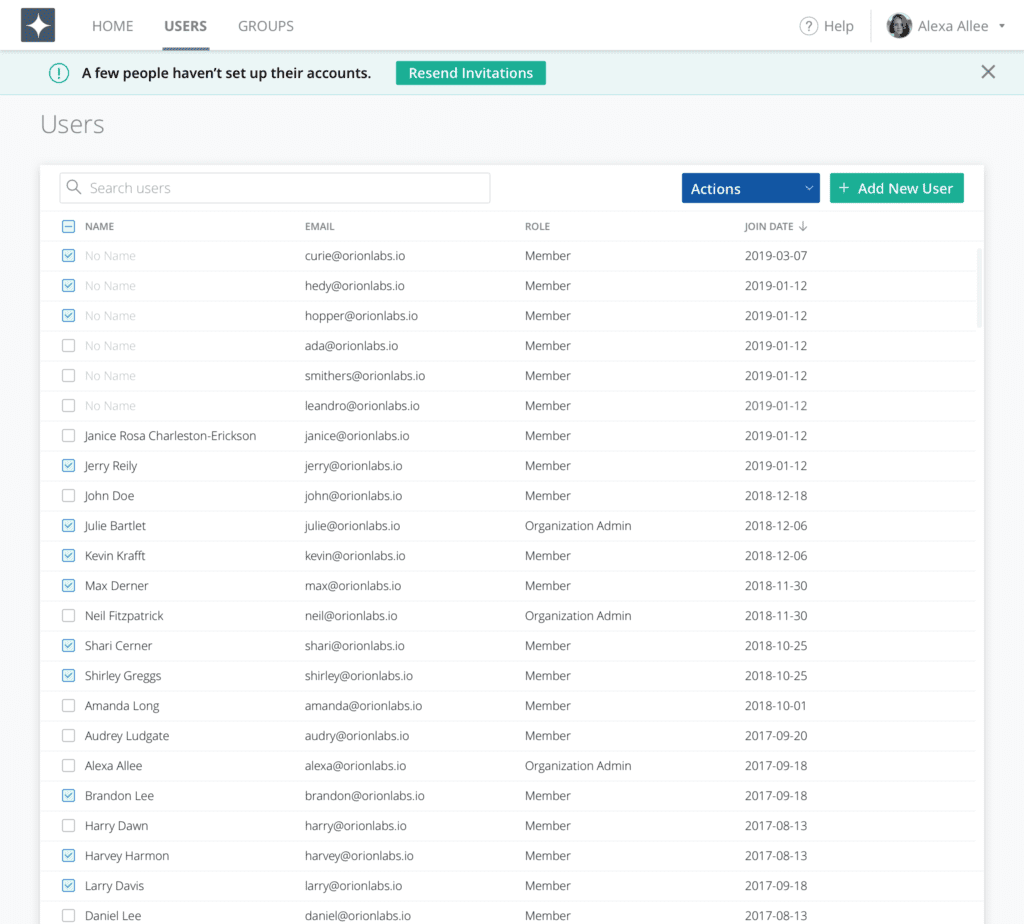
How to view user logins:
- Log in to the Orion Command Center.
- Navigate to the Users tab. (If a user has not yet accepted their invitation to finish setting up their account, you’ll see a “Pending” label next to their email address.)
- Select any pending user for their profile to appear.
- Select Resend Invitation to send an email reminder to join your organization.
For people who have already downloaded the app, we will prompt them to join your organization next time the app is opened.
4. Update groups and settings in bulk
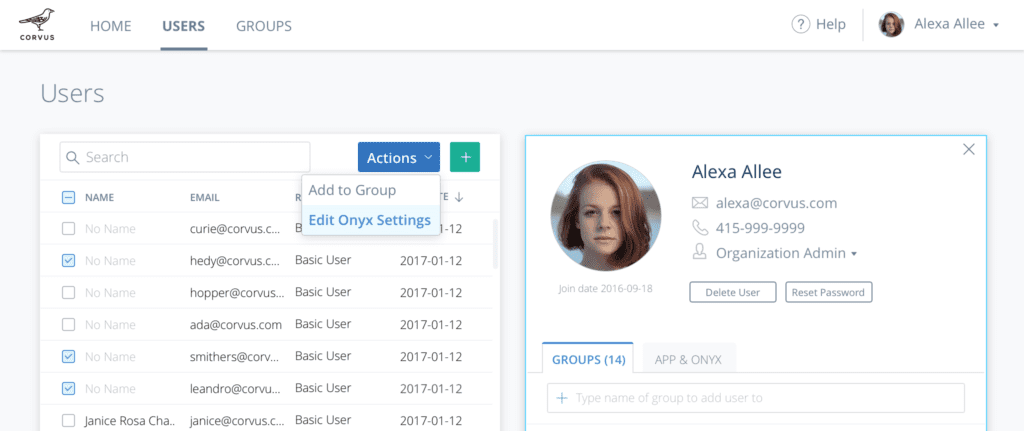
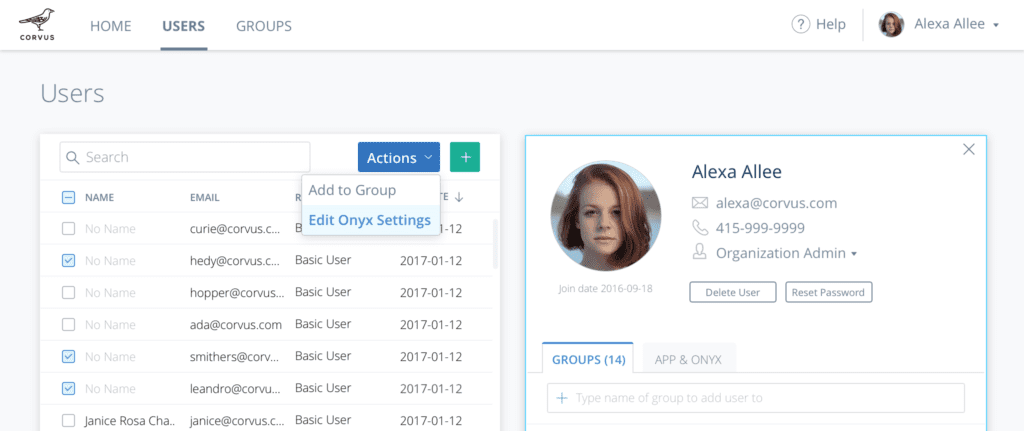
Admins can now update user settings, including device settings such as Onyx talk button behavior, Onyx lights and vibration, and location visibility. You can also add multiple users to your Orion Pro groups.
How to use bulk actions:
- Log in to the Orion Command Center.
- Navigate to the Users page.
- Select the checkbox next to each user that needs updated settings.
- Click the “Actions” button and select “Edit Onyx Settings” or “Add to Group”.
- Follow the on-screen instructions to complete the bulk action.
Try out these new Orion Pro features or learn more
These are just a few of the many Orion Pro features we’re actively working on that make it easier to manage your team on the Orion platform. Again, if you’d like to check out these new updates, log in to Orion Command Center to get started.
Have questions or need help with these features? Contact our support team.
Want to learn more about Orion Pro? Contact our sales team.