Frequently Asked Questions
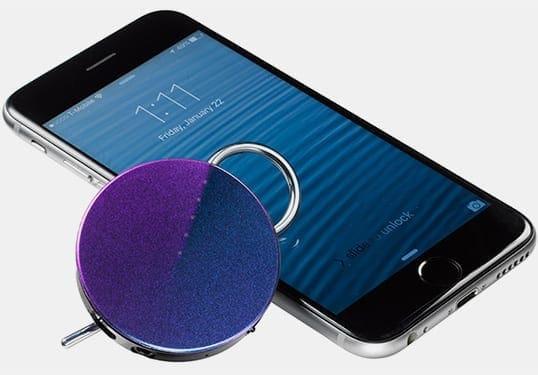
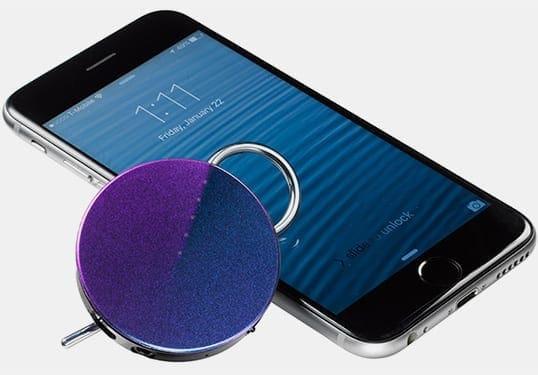
Get to know your Onyx
Onyx is a connected accessory that helps you talk with your favorite people all day long, while leaving your phone in your pocket or bag. Use it with the Orion app to chat with others; whenever you want to, anywhere in the world.
Onyx is not a speakerphone or Bluetooth speaker; think of it as a voice badge or smart walkie-talkie. It gives you the ability to reach multiple Onyx users simply by pressing the face and speaking.
Onyx uses Bluetooth LE to connect to leading iOS and Android smartphones. Set up and manage conversations with the Orion app. Orion sends your messages using your phone’s mobile data connection so you can speak with other people who have Onyx, anywhere. To begin, pick out an Onyx and get the free Orion app, available for iOS and Android.
Once Onyx is paired to your phone, and you have signed into your Orion account and are in a group, press and hold Onyx while speaking. Your message is sent to other group members’ Onyx — your voice comes out of their Onyx.
![]()
![]()
![]()
![]()
![]()
![]()
![]()
![]()
![]()
![]()
![]()
![]()
![]()
![]()
![]()
![]()
![]()
![]()
![]()
![]()
![]()
![]()
![]()
![]()
![]()
![]()
![]()
![]()
![]()
![]()
![]()
![]()
![]()
![]()
![]()
![]()
![]()
![]()
![]()
![]()
![]()
![]()
![]()
![]()
![]()
![]()
![]()
Onyx sends your voice messages to other Onyx through leading iOS and Android smartphones using Bluetooth LE, the Orion app, and a wifi or cellular data connection (3G or faster recommended).
iOS: Onyx is compatible with iPhone 4s and newer, or iPod touch 5th generation and newer, running iOS 9.0 or later.
Android: Onyx works with leading Android devices running Android 4.4 or later. For a list of compatible Android devices, click here.
Please contact us at help@orionlabs.io if you’re unsure whether your phone will support Onyx.
You can talk to anyone who has Onyx. People you know who are on the Orion network will automatically appear in your list of available contacts in the app. You can also add people by hand. You can connect to and sort contacts any way you like. Please note as of November 2016, we have discontinued support for Onyx Classic.
You can use Onyx anywhere you have a cellular or WiFi connection on your supported mobile device. You can use Onyx in any country*, on any data network.
*Onyx can be used in any country, but right now we can only ship Onyx to US and Canadian addresses. The Orion app is also currently only available on the US and Canadian App Store and Google Play.
![]()
![]()
![]()
![]()
![]()
![]()
![]()
![]()
![]()
![]()
![]()
![]()
![]()
![]()
![]()
![]()
![]()
![]()
![]()
![]()
![]()
![]()
![]()
![]()
![]()
![]()
![]()
![]()
![]()
![]()
![]()
![]()
![]()
![]()
![]()
![]()
![]()
![]()
![]()
![]()
![]()
![]()
![]()
![]()
![]()
![]()
![]()
Yes. Onyx has a headphone jack that supports most newer standard 3.5mm headphones or headphones with built-in microphone.
Onyx does not currently support wireless headphones.
![]()
![]()
![]()
![]()
![]()
![]()
![]()
![]()
![]()
![]()
![]()
![]()
![]()
![]()
![]()
![]()
![]()
![]()
![]()
![]()
![]()
![]()
![]()
![]()
![]()
![]()
![]()
![]()
![]()
![]()
![]()
![]()
![]()
![]()
![]()
![]()
![]()
![]()
![]()
![]()
![]()
![]()
![]()
![]()
![]()
![]()
![]()
As many as you want! You choose who you want to talk to with the Orion app, whether that’s one person or many.
A small group can be an intimate discussion, while a large group can feel like a giant party.
Onyx comes in a variety of colors to accent any look. Its versatile loop clip makes Onyx just as at home and secure on a bag strap or necklace, as it is on a lapel or pocket.
![]()
![]()
![]()
![]()
![]()
![]()
![]()
![]()
![]()
![]()
![]()
![]()
![]()
![]()
![]()
![]()
![]()
![]()
![]()
![]()
![]()
![]()
![]()
![]()
![]()
![]()
![]()
![]()
![]()
![]()
![]()
![]()
![]()
![]()
![]()
![]()
![]()
![]()
![]()
![]()
![]()
![]()
![]()
![]()
![]()
![]()
![]()
Onyx incorporates some of the best features of both! It allows you to talk instantly with multiple people at once with a single push of a button like a walkie-talkie, without forcing you to use or unlock a screen to do so. Unlike walkie-talkies, Onyx has unlimited range (as long as your phone can connect to wifi or a cellular data network), so you can talk to your friends whether they’re across the building or across the country.
You can also create as many groups as you want, instead of being limited to channels, like you would be on a walkie talkie.
There are several apps that allow for group voice messaging, but all require you to look at your phone to use them. Onyx and the Orion app work together so you can leave your phone in your bag or pocket. If you do choose to look at your screen, you’ll have the option to see the locations of friends who have chosen to share their location on a map.
![]()
![]()
![]()
![]()
![]()
![]()
![]()
![]()
![]()
![]()
![]()
![]()
![]()
![]()
![]()
![]()
![]()
![]()
![]()
![]()
![]()
![]()
![]()
![]()
![]()
![]()
![]()
![]()
![]()
![]()
![]()
![]()
![]()
![]()
![]()
![]()
![]()
![]()
![]()
![]()
![]()
![]()
![]()
![]()
![]()
![]()
![]()
The body and face are made from plastic. The clip is non-reactive surgical grade stainless steel that’s made to be comfortable to wear against skin.
![]()
![]()
![]()
![]()
![]()
![]()
![]()
![]()
![]()
![]()
![]()
![]()
![]()
![]()
![]()
![]()
![]()
![]()
![]()
![]()
![]()
![]()
![]()
![]()
![]()
![]()
![]()
![]()
![]()
![]()
![]()
![]()
![]()
![]()
![]()
![]()
![]()
![]()
![]()
![]()
![]()
![]()
![]()
![]()
![]()
![]()
![]()
Yes. Onyx works while it’s plugged in so you can keep the conversation going.
![]()
![]()
![]()
![]()
![]()
![]()
![]()
![]()
![]()
![]()
![]()
![]()
![]()
![]()
![]()
![]()
![]()
![]()
![]()
![]()
![]()
![]()
![]()
![]()
![]()
![]()
![]()
![]()
![]()
![]()
![]()
![]()
![]()
![]()
![]()
![]()
![]()
![]()
![]()
![]()
![]()
![]()
![]()
![]()
![]()
![]()
![]()
As long as your phone has an internet connection (WiFi or cellular 3G or faster), you can still use Onyx to speak with your friends, whether they’re across the room or across the ocean.
Using the included cable, plug Onyx into a USB power source, such as a laptop or phone wall charger. Onyx fully charges in about an hour, and you can use Onyx while it’s charging. Note: any standard micro-USB cable may be used to charge Onyx.
While Onyx is plugged in, each white light represents progress toward the total charge. When all five lights on the face are solid white, the battery level is 100%.
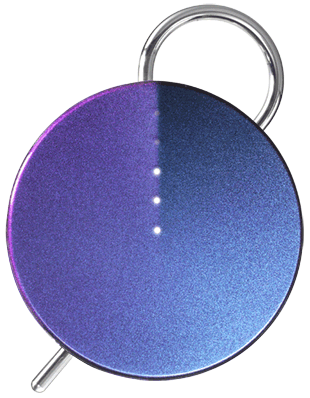
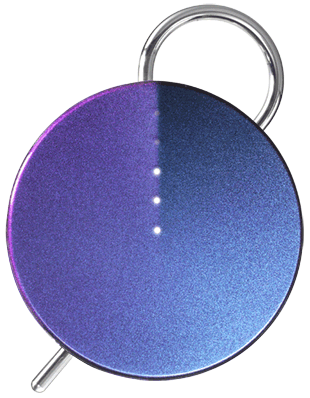
If the battery is completely drained, Onyx will automatically power on and display its pairing pattern when it’s plugged in. If you see the pairing pattern of blue, white, and/or red lights while Onyx is plugged in, power it off or connect it to a phone to see the battery level. Here is an example of Onyx showing its pairing lights. Your Onyx will likely have its own distinct pattern.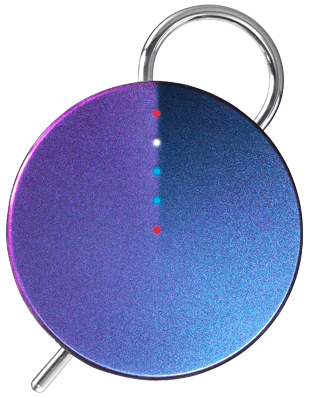
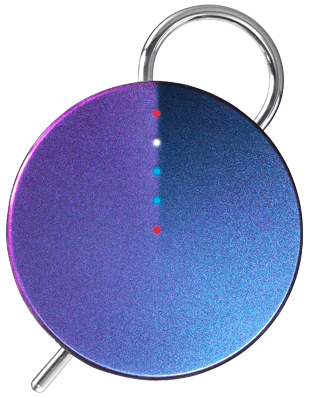
Note: Onyx ships partially charged, and may arrive to you with little to no battery charge.
Low Battery


Onyx will play a tone when the battery level goes down to 20% and you will see a pulsing red light to remind you to charge Onyx. The connected phone will also display a low battery notification.
When the battery level reaches 10%, Onyx will repeat the tone and the phone will display another notification.
![]()
![]()
![]()
![]()
![]()
![]()
![]()
![]()
![]()
![]()
![]()
![]()
![]()
![]()
![]()
![]()
![]()
![]()
![]()
![]()
![]()
![]()
![]()
![]()
![]()
![]()
![]()
![]()
![]()
![]()
![]()
![]()
![]()
![]()
![]()
![]()
![]()
![]()
![]()
![]()
![]()
![]()
![]()
![]()
![]()
![]()
![]()
The battery lasts a day with normal use.
No. Onyx has a built-in lithium-ion battery, which will work reliably for years under normal conditions. If your Onyx has a hardware problem in the first year (including the battery), we’ll replace it.
Store & Shipping
You can order Onyx from our online store. It’s also available on Amazon Launchpad and at the b8ta stores in Palo Alto and Seattle.
Our full privacy policy can be found here.
![]()
![]()
![]()
![]()
![]()
![]()
![]()
![]()
![]()
![]()
![]()
![]()
![]()
![]()
![]()
![]()
![]()
![]()
![]()
![]()
![]()
![]()
![]()
![]()
![]()
![]()
![]()
![]()
![]()
![]()
![]()
![]()
![]()
![]()
![]()
![]()
![]()
![]()
![]()
![]()
![]()
![]()
![]()
![]()
![]()
![]()
![]()
Onyx is designed to work anywhere in the world, but currently we only ship to US and Canadian addresses.
Similarly, the Orion app is currently only available on the US or Canadian App Store and Google Play store.
![]()
![]()
![]()
![]()
![]()
![]()
![]()
![]()
![]()
![]()
![]()
![]()
![]()
![]()
![]()
![]()
![]()
![]()
![]()
![]()
![]()
![]()
![]()
![]()
![]()
![]()
![]()
![]()
![]()
![]()
![]()
![]()
![]()
![]()
![]()
![]()
![]()
![]()
![]()
![]()
![]()
![]()
![]()
![]()
![]()
![]()
![]()
The safety of your personal data is important to us, so we’ve chosen our payment processing tools carefully with your data security in mind. We never store your credit card details. We use Shopify to manage transactions in our online store, and Stripe to process credit card payments. Both services have an exemplary security track record, and follow financial industry recognized best-practices with regard to storage and use of your personal information. All transactions are encrypted with 128-bit SSL.
If you’d like to learn more about security and encryption of transactions in our online store, please refer to Shopify and Stripe’s respective security policies.
Orders placed in our site should ship within one to two business days. Once your order is ready and on its way, you’ll receive your shipping confirmation and tracking info. Contact help@orionlabs.io if you have any questions.
![]()
![]()
![]()
![]()
![]()
![]()
![]()
![]()
![]()
![]()
![]()
![]()
![]()
![]()
![]()
![]()
![]()
![]()
![]()
![]()
![]()
![]()
![]()
![]()
![]()
![]()
![]()
![]()
![]()
![]()
![]()
![]()
![]()
![]()
![]()
![]()
![]()
![]()
![]()
![]()
![]()
![]()
![]()
![]()
![]()
![]()
![]()
Our Warranty and Satisfaction Guarantee can be found here.
![]()
![]()
![]()
![]()
![]()
![]()
![]()
![]()
![]()
![]()
![]()
![]()
![]()
![]()
![]()
![]()
![]()
![]()
![]()
![]()
![]()
![]()
![]()
![]()
![]()
![]()
![]()
![]()
![]()
![]()
![]()
![]()
![]()
![]()
![]()
![]()
![]()
![]()
![]()
![]()
![]()
![]()
![]()
![]()
![]()
![]()
![]()
No one likes to send things back, but if you have to, we try to make it as painless as possible.
If you aren’t fully satisfied with your purchase from the Orion web store, contact us for a full refund within 30 days of purchase from our online store.
If you purchased your Onyx elsewhere (including Amazon), check the policy of the retailer you purchased from.
If something goes wrong with your Onyx in the first year due to defect, no matter where you got it, let us know right away. Onyx has a 1 year warranty and we’re happy to send you a replacement.
We hope you love your Onyx, and our support team is here to help with any problems you might encounter. Contact us at help@orionlabs.io
![]()
![]()
![]()
![]()
![]()
![]()
![]()
![]()
![]()
![]()
![]()
![]()
![]()
![]()
![]()
![]()
![]()
![]()
![]()
![]()
![]()
![]()
![]()
![]()
![]()
![]()
![]()
![]()
![]()
![]()
![]()
![]()
![]()
![]()
![]()
![]()
![]()
![]()
![]()
![]()
![]()
![]()
![]()
![]()
![]()
![]()
![]()
If you need to make a change a change in your order for any reason, email us at help@orionlabs.io as soon as you can. We’ll try to work with you to accommodate your request if possible. We’re here to help.
The Orion App
![]()
![]()
![]()
![]()
![]()
![]()
![]()
![]()
![]()
![]()
![]()
![]()
![]()
![]()
![]()
![]()
![]()
![]()
![]()
![]()
![]()
![]()
![]()
![]()
![]()
![]()
![]()
![]()
![]()
![]()
![]()
![]()
![]()
![]()
![]()
![]()
![]()
![]()
![]()
![]()
![]()
![]()
![]()
![]()
![]()
![]()
![]()
If you’re on an iPhone or iPod touch, download the Orion app from the App Store. If you’re using an Android phone, get the Android app from Google Play.
If you need more information, contact help@orionlabs.io.
![]()
![]()
![]()
![]()
![]()
![]()
![]()
![]()
![]()
![]()
![]()
![]()
![]()
![]()
![]()
![]()
![]()
![]()
![]()
![]()
![]()
![]()
![]()
![]()
![]()
![]()
![]()
![]()
![]()
![]()
![]()
![]()
![]()
![]()
![]()
![]()
![]()
![]()
![]()
![]()
![]()
![]()
![]()
![]()
![]()
![]()
![]()
Yes! Click here to be taken to the guide.
![]()
![]()
![]()
![]()
![]()
![]()
![]()
![]()
![]()
![]()
![]()
![]()
![]()
![]()
![]()
![]()
![]()
![]()
![]()
![]()
![]()
![]()
![]()
![]()
![]()
![]()
![]()
![]()
![]()
![]()
![]()
![]()
![]()
![]()
![]()
![]()
![]()
![]()
![]()
![]()
![]()
![]()
![]()
![]()
![]()
![]()
![]()
If you enable location sharing on Orion, you will appear on a map to other people in the conversation. Location data is taken from your phone’s GPS information.
If you disable location sharing, your friends will see that you’re active in the conversation and you may still talk to them normally; however, you will not appear on the map.
You can enable or disable sharing your location for the Orion app at any time. If you’re having trouble sharing your location, check that the Orion app has permission to access your phone’s location data.
![]()
![]()
![]()
![]()
![]()
![]()
![]()
![]()
![]()
![]()
![]()
![]()
![]()
![]()
![]()
![]()
![]()
![]()
![]()
![]()
![]()
![]()
![]()
![]()
![]()
![]()
![]()
![]()
![]()
![]()
![]()
![]()
![]()
![]()
![]()
![]()
![]()
![]()
![]()
![]()
![]()
![]()
![]()
![]()
![]()
![]()
![]()
The Orion app is free, and we don’t charge a fee to use it. Once you own Onyx, you’re able to communicate with anyone on the Orion network through the Orion app.
Please note that Onyx uses your phone’s mobile data connection and some wireless plans charge for use of mobile data. Talk to your wireless carrier if you have questions about your mobile data plan.
![]()
![]()
![]()
![]()
![]()
![]()
![]()
![]()
![]()
![]()
![]()
![]()
![]()
![]()
![]()
![]()
![]()
![]()
![]()
![]()
![]()
![]()
![]()
![]()
![]()
![]()
![]()
![]()
![]()
![]()
![]()
![]()
![]()
![]()
![]()
![]()
![]()
![]()
![]()
![]()
![]()
![]()
![]()
![]()
![]()
![]()
![]()
Messages sent on Orion are bigger or smaller, based on how long the message is. The average size of an Orion message is about 16KB, around the same size as a text-only email.
![]()
![]()
![]()
![]()
![]()
![]()
![]()
![]()
![]()
![]()
![]()
![]()
![]()
![]()
![]()
![]()
![]()
![]()
![]()
![]()
![]()
![]()
![]()
![]()
![]()
![]()
![]()
![]()
![]()
![]()
![]()
![]()
![]()
![]()
![]()
![]()
![]()
![]()
![]()
![]()
![]()
![]()
![]()
![]()
![]()
![]()
![]()
When you grant the Orion app permission to phone data, such as access to location or contacts, this data is used by Orion to provide specific functionality to you, and is not shared with any third parties. Some parts of your experience using the Orion app and Onyx can involve a third party, like the optional Facebook login, or buying Onyx through Shopify. We value transparency, so we’ll do our best to make it clear when this is happening. If you have more questions, please see our full privacy policy here
Troubleshooting
![]()
![]()
![]()
![]()
![]()
![]()
![]()
![]()
![]()
![]()
![]()
![]()
![]()
![]()
![]()
![]()
![]()
![]()
![]()
![]()
![]()
![]()
![]()
![]()
![]()
![]()
![]()
![]()
![]()
![]()
![]()
![]()
![]()
![]()
![]()
![]()
![]()
![]()
![]()
![]()
![]()
![]()
![]()
![]()
![]()
![]()
![]()
Onyx will automatically disconnect from your phone when you quit the Orion app.
On Android:
- From the menu, select Settings
- Tap “Hardware”
- Tap “Disconnect”
On iOS:
- From the menu, select Settings
- Tap “Hardware”
- Tap “Connect a different accessory” to switch
![]()
![]()
![]()
![]()
![]()
![]()
![]()
![]()
![]()
![]()
![]()
![]()
![]()
![]()
![]()
![]()
![]()
![]()
![]()
![]()
![]()
![]()
![]()
![]()
![]()
![]()
![]()
![]()
![]()
![]()
![]()
![]()
![]()
![]()
![]()
![]()
![]()
![]()
![]()
![]()
![]()
![]()
![]()
![]()
![]()
![]()
![]()
In order to pair Onyx with your phone, you must turn on the Location and grant Location Permission to the app on your phone.
![]()
![]()
![]()
![]()
![]()
![]()
![]()
![]()
![]()
![]()
![]()
![]()
![]()
![]()
![]()
![]()
![]()
![]()
![]()
![]()
![]()
![]()
![]()
![]()
![]()
![]()
![]()
![]()
![]()
![]()
![]()
![]()
![]()
![]()
![]()
![]()
![]()
![]()
![]()
![]()
![]()
![]()
![]()
![]()
![]()
![]()
![]()
When you plug in your headset, Onyx will still continue to use the mic in the Onyx. Headset mics are not currently supported. Make sure to move your Onyx closer to your mouth so your friends can hear you clearly.
![]()
![]()
![]()
![]()
![]()
![]()
![]()
![]()
![]()
![]()
![]()
![]()
![]()
![]()
![]()
![]()
![]()
![]()
![]()
![]()
![]()
![]()
![]()
![]()
![]()
![]()
![]()
![]()
![]()
![]()
![]()
![]()
![]()
![]()
![]()
![]()
![]()
![]()
![]()
![]()
![]()
![]()
![]()
![]()
![]()
![]()
![]()
To turn on Onyx, follow the instructions found in our guide. We also have a video to help you which can be found here.
Make sure Onyx is charged; plug it in and charging lights will indicate battery level.
![]()
![]()
![]()
![]()
![]()
![]()
![]()
![]()
![]()
![]()
![]()
![]()
![]()
![]()
![]()
![]()
![]()
![]()
![]()
![]()
![]()
![]()
![]()
![]()
![]()
![]()
![]()
![]()
![]()
![]()
![]()
![]()
![]()
![]()
![]()
![]()
![]()
![]()
![]()
![]()
![]()
![]()
![]()
![]()
![]()
![]()
![]()
If Onyx isn’t pairing correctly, doing the following steps will fix it: power off Onyx, kill the Orion app, and turn off Bluetooth. Then, turn Bluetooth on, open the app and power on Onyx. Details on each step are below for your convenience:
iOS:
- Power Onyx off. Twist the face to the far right and hold until you feel Onyx vibrate and hear it play a tone, then release.
- Kill the Orion the app.
- Double tap your iPhone’s home button to bring up your task manager.
- Find the Orion app, and swipe up to kill the app
- Hit the home button to return to your main screen.
- Turn Bluetooth off and on.
- Swipe up from the bottom of your phone to bring up the control center.
- Tap the Bluetooth icon. It should turn grey, to indicate it’s turned off
- Wait five seconds, then tap the Bluetooth icon again. It should light up to indicate Bluetooth is turned on.
- Power Onyx on. Twist the face to the far right and hold until you feel Onyx vibrate and hear it play a tone, then release.
- Launch Orion app
Android:
- Power Onyx off. Twist the face to the far right and hold until you feel Onyx vibrate and hear it play a tone, then release.
- Kill the Orion the app.
- Tap your Android’s square button to bring up your task manager.
- Find the Orion app, and swipe right to kill the app
- Hit the home button to return to your main screen.
- Turn Bluetooth off and on.
- Swipe down from the top of your phone once to bring up your notifications bar. Swipe down again to bring up your Quick Settings menu.
- Tap the Bluetooth icon. It should turn grey, to indicate it’s turned off
- Wait five seconds, then tap the Bluetooth icon again. It should light up to indicate Bluetooth is turned on.
- Power Onyx on. Twist the face to the far right and hold until you feel Onyx vibrate and hear it play a tone, then release.
- Launch the Orion app.
Alexa Integration
![]()
![]()
![]()
![]()
![]()
![]()
![]()
![]()
![]()
![]()
![]()
![]()
![]()
![]()
![]()
![]()
![]()
![]()
![]()
![]()
![]()
![]()
![]()
![]()
![]()
![]()
![]()
![]()
![]()
![]()
![]()
![]()
![]()
![]()
![]()
![]()
![]()
![]()
![]()
![]()
![]()
![]()
![]()
![]()
![]()
![]()
![]()
We are working with Amazon to deliver the Alexa integration as quickly as we can.
![]()
![]()
![]()
![]()
![]()
![]()
![]()
![]()
![]()
![]()
![]()
![]()
![]()
![]()
![]()
![]()
![]()
![]()
![]()
![]()
![]()
![]()
![]()
![]()
![]()
![]()
![]()
![]()
![]()
![]()
![]()
![]()
![]()
![]()
![]()
![]()
![]()
![]()
![]()
![]()
![]()
![]()
![]()
![]()
![]()
![]()
![]()
You will be able to talk to Alexa with Onyx — all you will have to do is update your Orion app to the most recent version and connect your Amazon account.
![]()
![]()
![]()
![]()
![]()
![]()
![]()
![]()
![]()
![]()
![]()
![]()
![]()
![]()
![]()
![]()
![]()
![]()
![]()
![]()
![]()
![]()
![]()
![]()
![]()
![]()
![]()
![]()
![]()
![]()
![]()
![]()
![]()
![]()
![]()
![]()
![]()
![]()
![]()
![]()
![]()
![]()
![]()
![]()
![]()
![]()
![]()
All kinds of fun stuff! Basically, almost anything you already do with Alexa, you will be able to do anywhere, with Onyx. You’ll have the freedom to move beyond the room your Echo or Tap is in, throughout the house, the yard, or while you’re out and about.
![]()
![]()
![]()
![]()
![]()
![]()
![]()
![]()
![]()
![]()
![]()
![]()
![]()
![]()
![]()
![]()
![]()
![]()
![]()
![]()
![]()
![]()
![]()
![]()
![]()
![]()
![]()
![]()
![]()
![]()
![]()
![]()
![]()
![]()
![]()
![]()
![]()
![]()
![]()
![]()
![]()
![]()
![]()
![]()
![]()
![]()
![]()
The vast majority of Alexa features will work with Onyx. However, there are a few Alexa commands that will not work with Onyx, including:
- Asking Alexa to play music or audiobooks through Onyx
- Asking Alexa to start Bluetooth pairing on Onyx
- Asking Alexa to discover your non cloud based Alexa-enabled home automation products such as Philips Hue and WeMo. For some home automation products, like Philips Hue, you’ll need to set them up with an Amazon Echo before you can interact with them using Onyx.
Once you’ve linked your Amazon and Orion accounts, you’ll join the Alexa group from the Orion app. While in the Alexa group, you will speak with the Alexa the same way you talk to other people: by pressing and holding down the face of Onyx while you talk to Alexa, and releasing when you’re done. You won’t even have to say “Alexa”!
Other Questions
Thanks for your interest! Visit our Resellers page, or email us at sales@orionlabs.io, and we’ll send you more information soon.
![]()
![]()
![]()
![]()
![]()
![]()
![]()
![]()
![]()
![]()
![]()
![]()
![]()
![]()
![]()
![]()
![]()
![]()
![]()
![]()
![]()
![]()
![]()
![]()
![]()
![]()
![]()
![]()
![]()
![]()
![]()
![]()
![]()
![]()
![]()
![]()
![]()
![]()
![]()
![]()
![]()
![]()
![]()
![]()
![]()
![]()
![]()
As of November 2016, we no longer support Onyx Classic / gen 1 Onyx.
We sure are! Head over here to check out our latest job openings.
![]()
![]()
![]()
![]()
![]()
![]()
![]()
![]()
![]()
![]()
![]()
![]()
![]()
![]()
![]()
![]()
![]()
![]()
![]()
![]()
![]()
![]()
![]()
![]()
![]()
![]()
![]()
![]()
![]()
![]()
![]()
![]()
![]()
![]()
![]()
![]()
![]()
![]()
![]()
![]()
![]()
![]()
![]()
![]()
![]()
![]()
![]()
Email us at support@orionlabs.io and we’ll get back to you as quickly as we can.
Customer Service
Still can’t find what you’re looking for? No worries! Contact our customer service and we’ll get back to you asap.